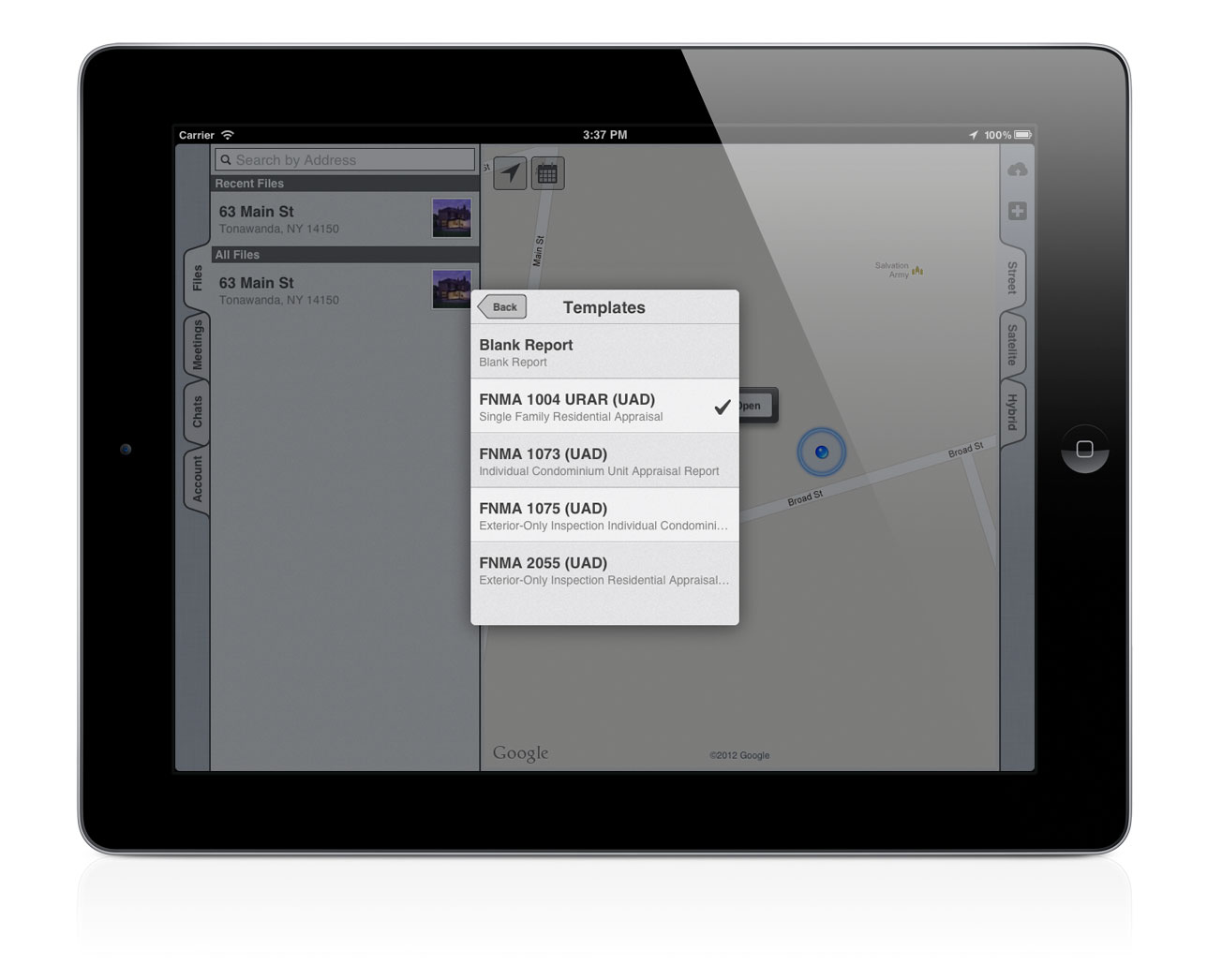PhoenixMobile User Manual
◀ The Home ScreenTable of ContentsThe File Screen ▶
Creating a New File
There are two ways to create a new report in PhoenixMobile:
- Create a new report in your desktop software, then import it into Phoenix
- Create a new file in PhoenixMobile on your iPad
Importing an existing file makes it easier to re-use a template or bring in existing data. We'll talk more about how to import a file in the Desktop Integration section later in this walkthrough. For now, let's focus on creating a report file within Phoenix.
Creating a new file from within Phoenix
You can create a new file on your iPad when you don't need to bring in any existing report data. This is also a ideal when you only want to use Phoenix to handle photos and floorplan sketches.
To create a new file, tap the  button in the upper-right of the screen. The New File dialog will appear figure 1.
button in the upper-right of the screen. The New File dialog will appear figure 1.
There are three steps to creating a new file:
- Enter the address: You don't need to enter the entire address; usually just the street name and number is enough.
- Select a folder: A folder is simply a collection of files, to help your organize your work. A default folder was created when you set up your Phoenix account.
- Select the Template to use: Templates simply add forms to your new file. You can add or remove forms later after the file has been created.
For now, we'll leave the folder option as it is so that our new file is in the default folder. To choose a template, just tap on Template, then tap the template you want to use. If you didn't want any forms added to your file, you'd select the "Blank Report" template. Let's pick the 1004 template figure 2.
Once you have everything in order, tap the Save button to create your new file. When you do this, you'll automatically be taken to The File Screen ▶.
◀ The Home ScreenTable of ContentsThe File Screen ▶
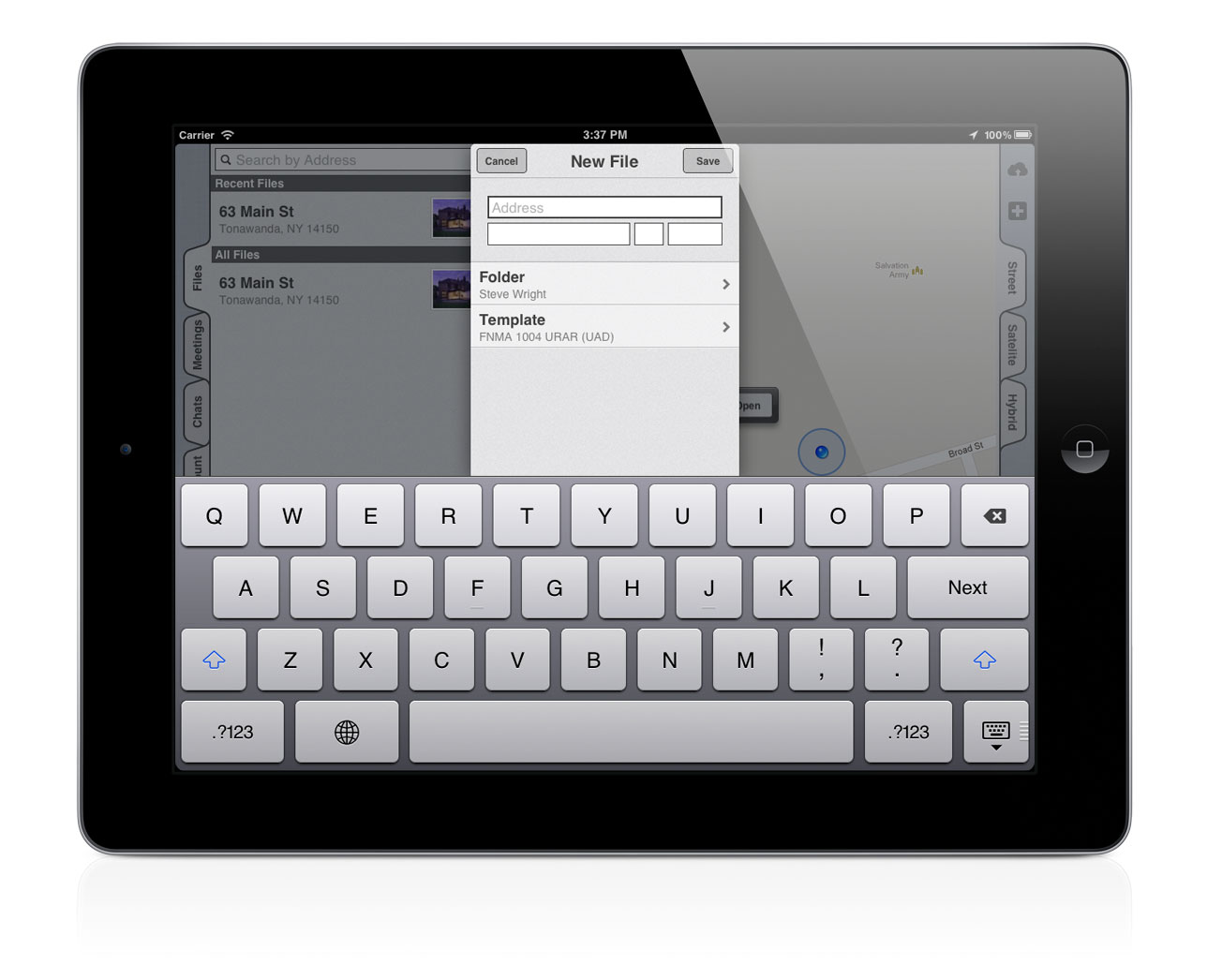 [1] Creating a file
[1] Creating a file
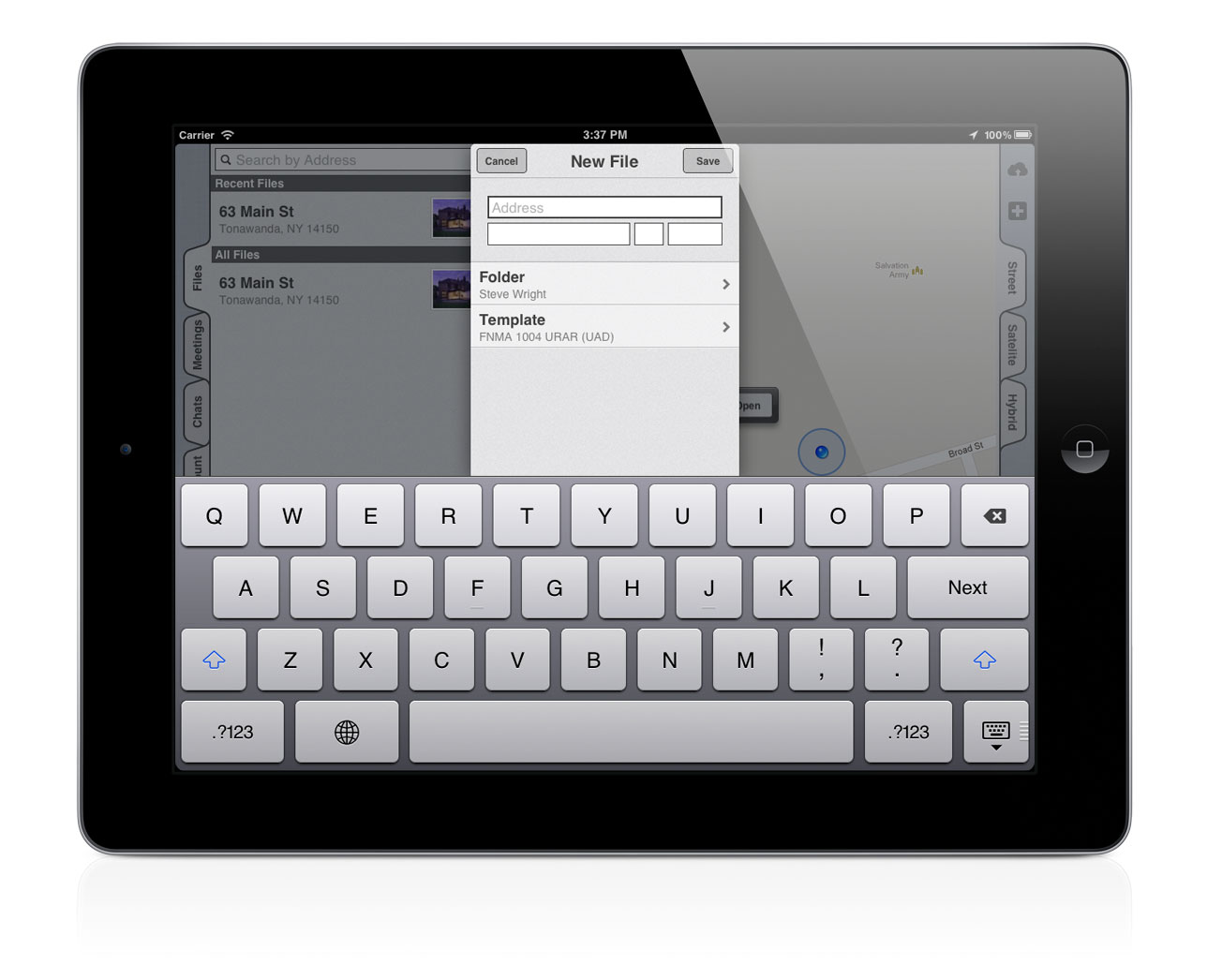
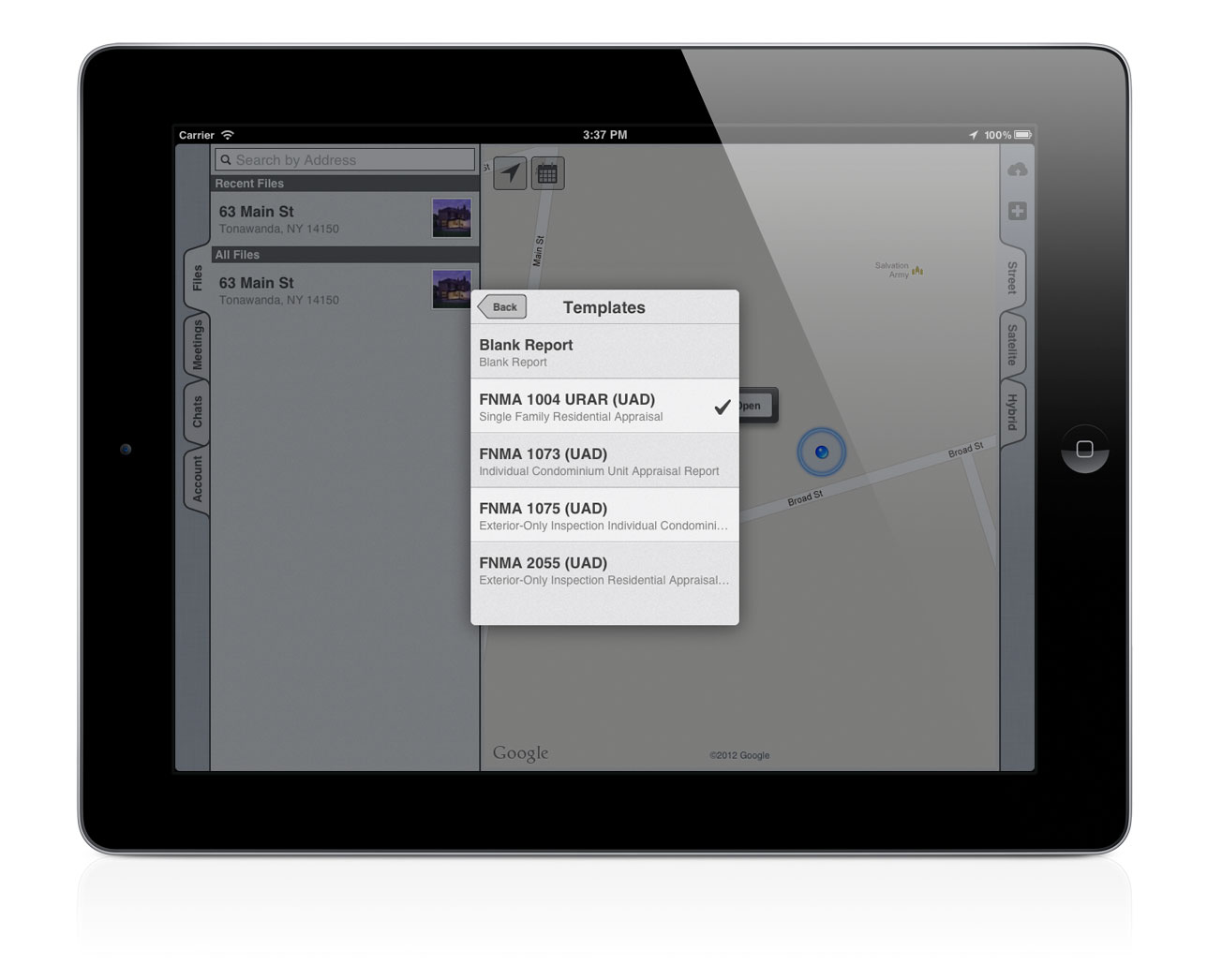 [2] Selecting a template
[2] Selecting a template