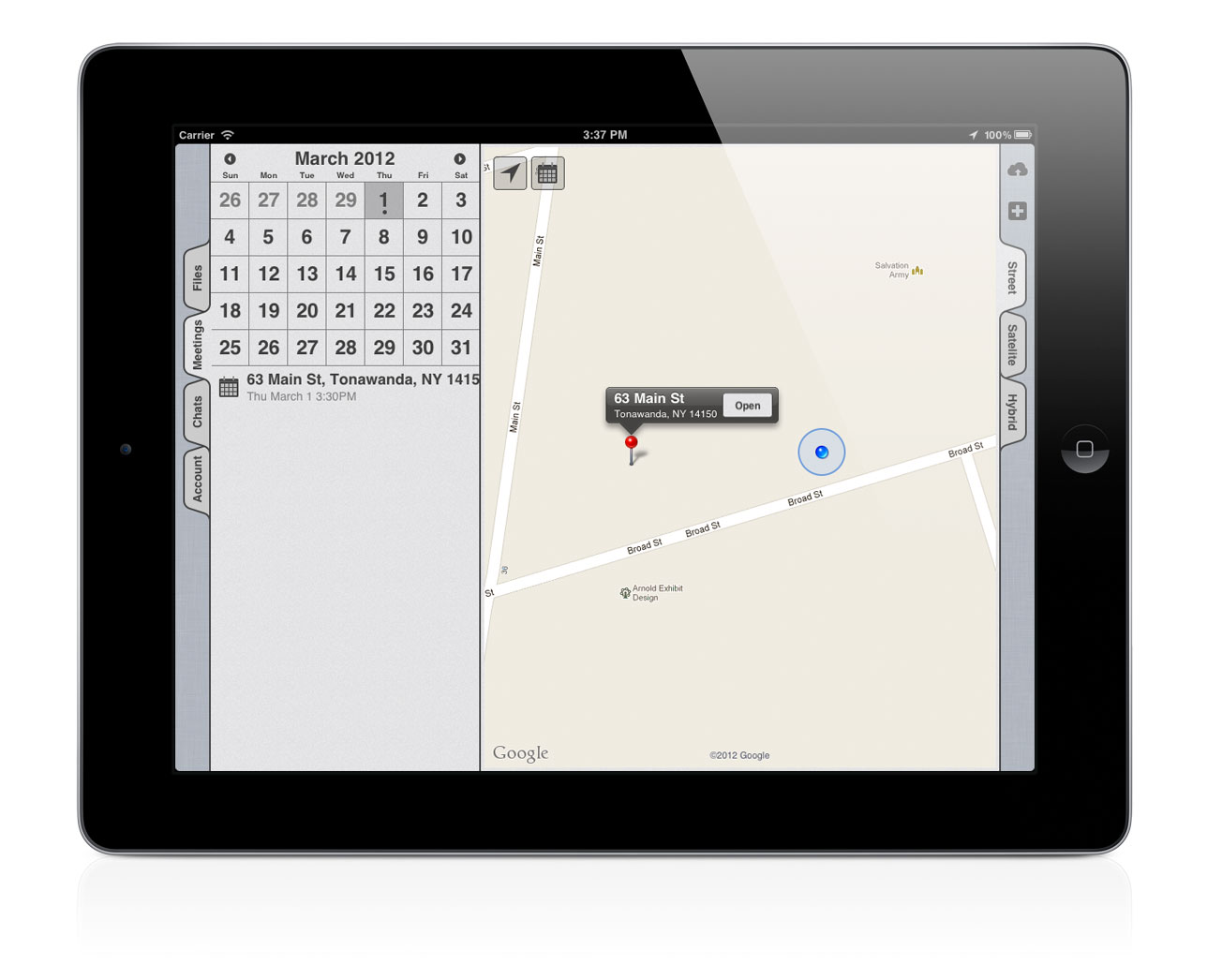PhoenixMobile User Manual
◀ Signing up for an AccountTable of ContentsCreating a New Report ▶
The Home Screen
The home screen is the first thing you'll see after you login. It is also the screen you'll come back to when you're not editing a report.
There are three main sections of the home screen: the map, the files list, and the meeting calendar. Let's look at each part in more detail.
The Map
The map displays your current location and pins representing your files. Your current location is the blue dot on the map; if there is a large, blue circle around your location, then your current position is being approximated based on your network connection.
GPS capabilties: To see your current location, you'll need an active network connection. If you're not connected to a network, you may still be able to use the map, though new map data can't be downloaded.
Touch and slide your finger around the map to view it. You can open a file directly from the map screen by tapping on a pin, then tapping Open. figure 1
In the upper-left corner of the map are two icons. Tap the  to jump to the file that is closest to your current location; tap the
to jump to the file that is closest to your current location; tap the  to go to the file for your next scheduled meeting.
to go to the file for your next scheduled meeting.
The Files List
The files list will display all of the files on your iPad, with recently modified files at the top of the list. To open a file, simply tap it.
You can search through your files by tapping the search box at the top. figure 2
The Calendar
The calendar displays your upcoming appointments figure 3. A dot underneath a day on the calendar indicates you have appointments scheduled for that day. Tap the day to list the appointments underneath the calendar. Tap an appointment to open the associated file.
We'll talk more about scheduling meetings in a little bit. For now, let's create a new report and walk through the meat of PhoenixMobile.
◀ Signing up for an AccountTable of ContentsCreating a New Report ▶
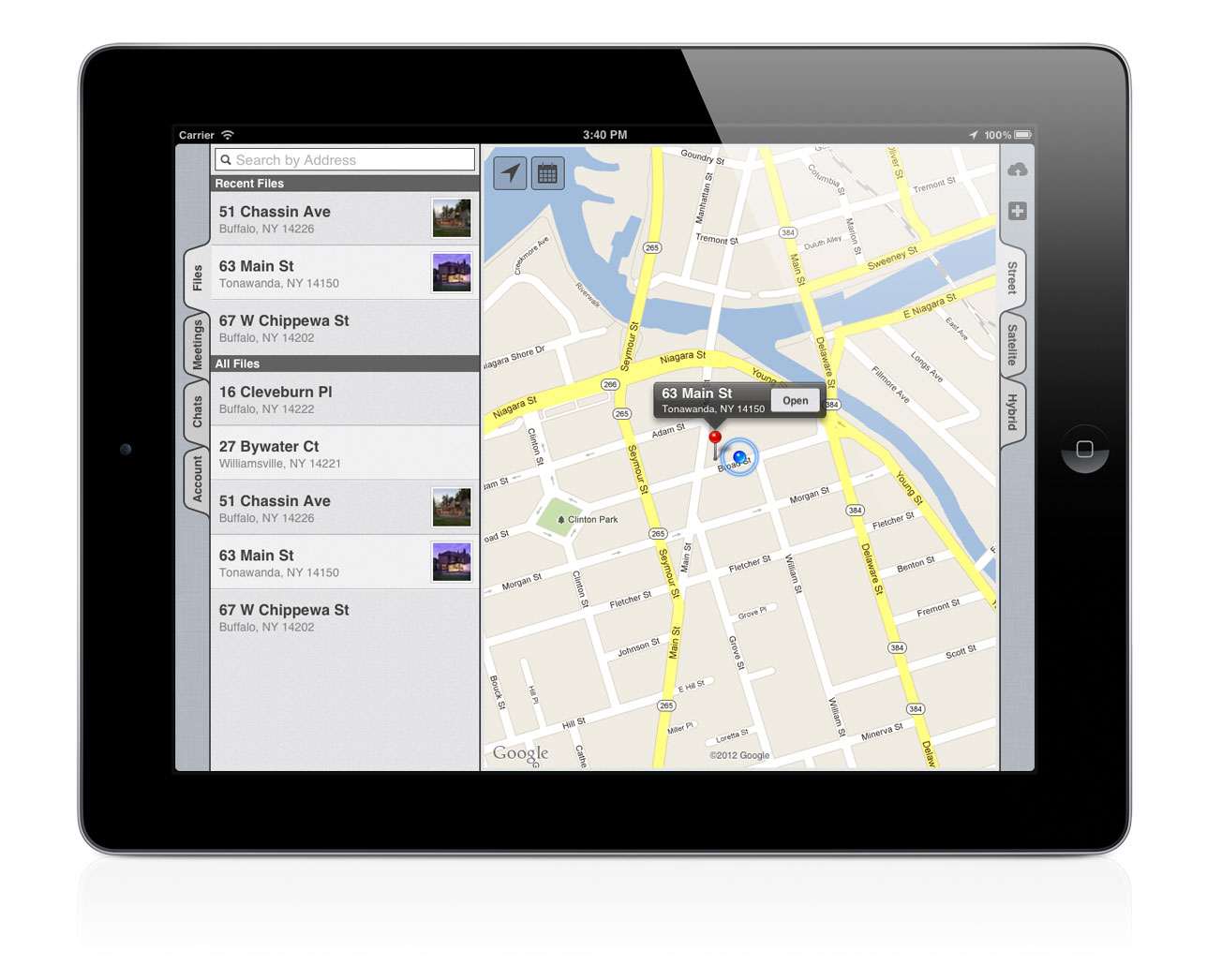 [1] The Home Screen
[1] The Home Screen
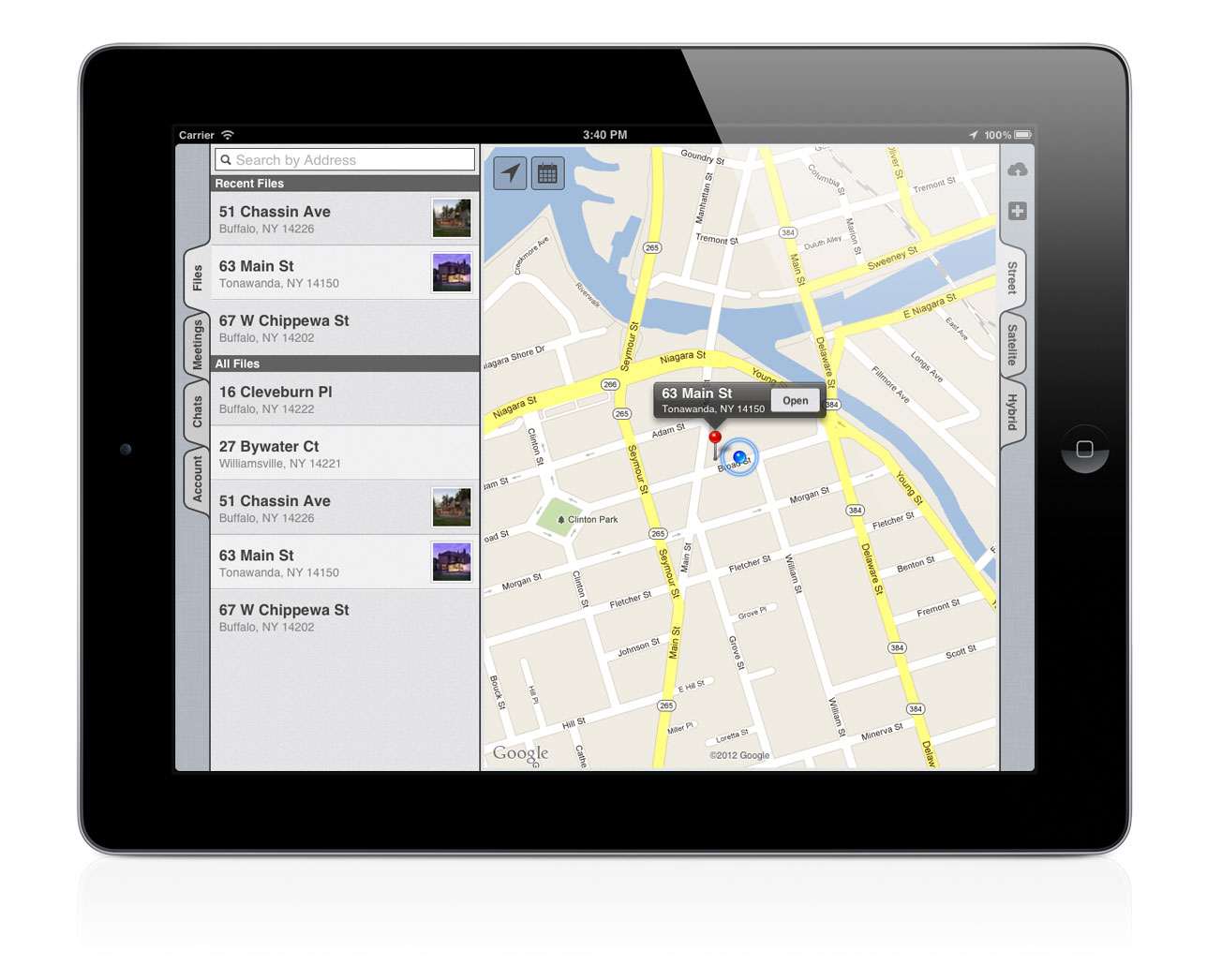
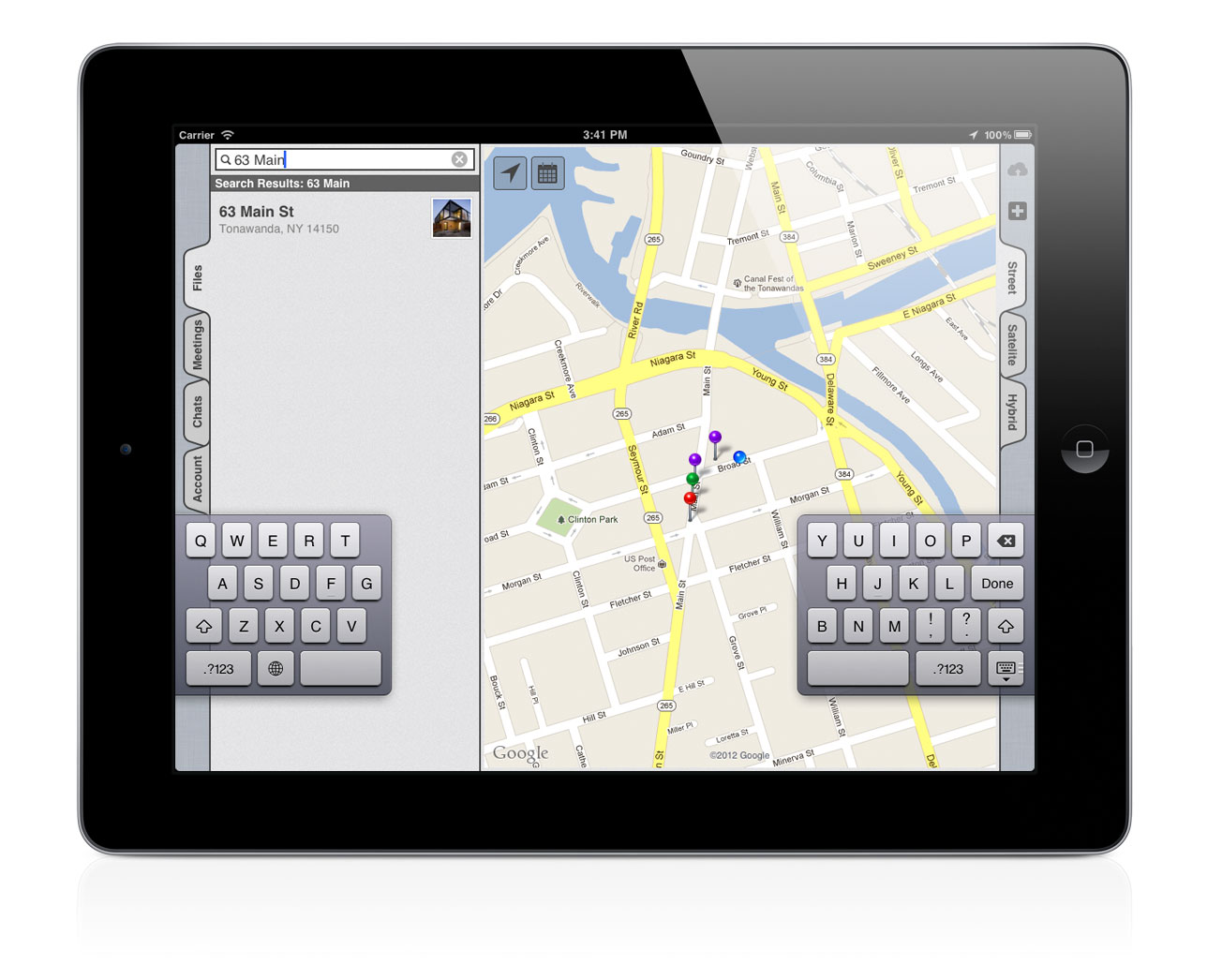 [2] Searching files
[2] Searching files
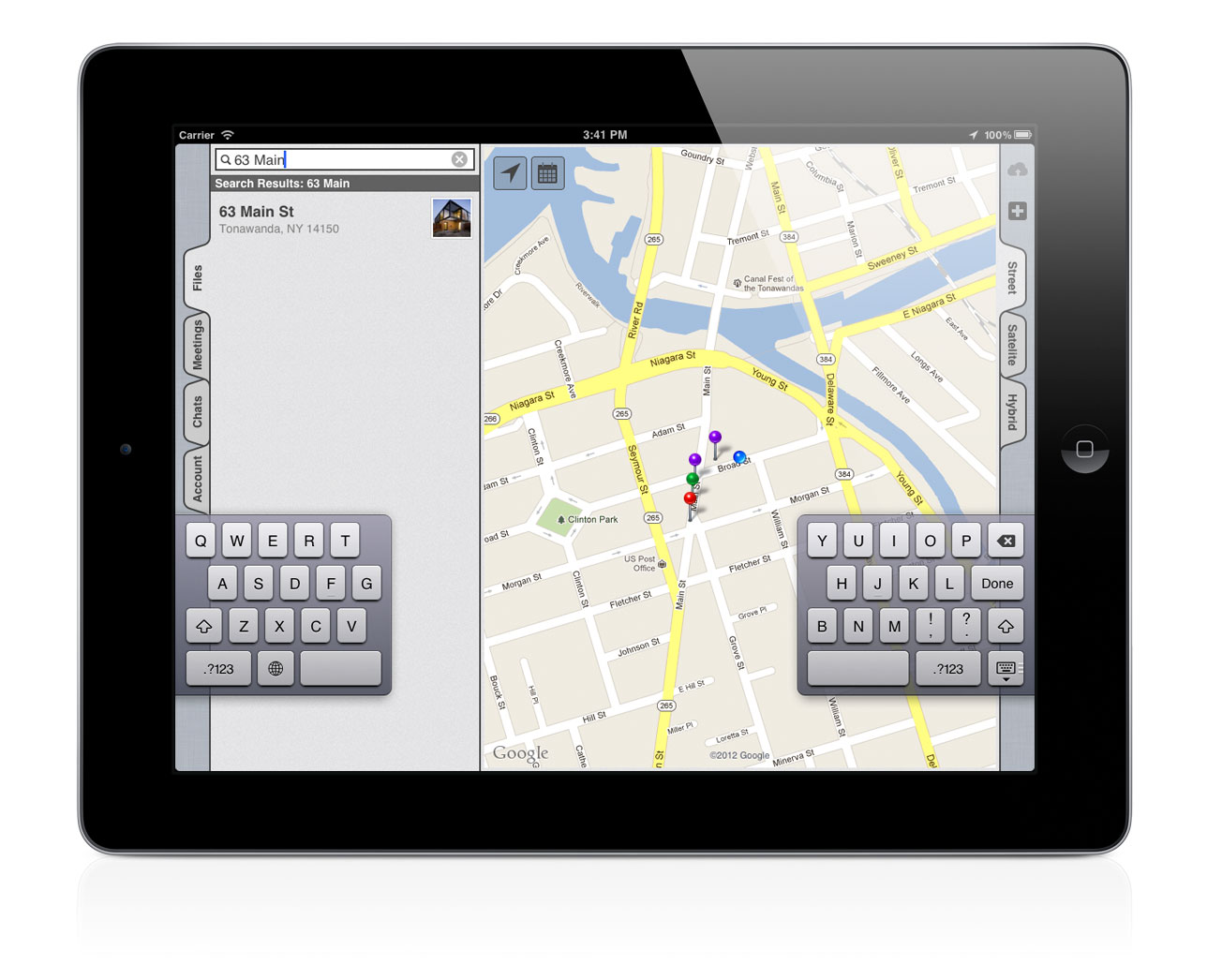
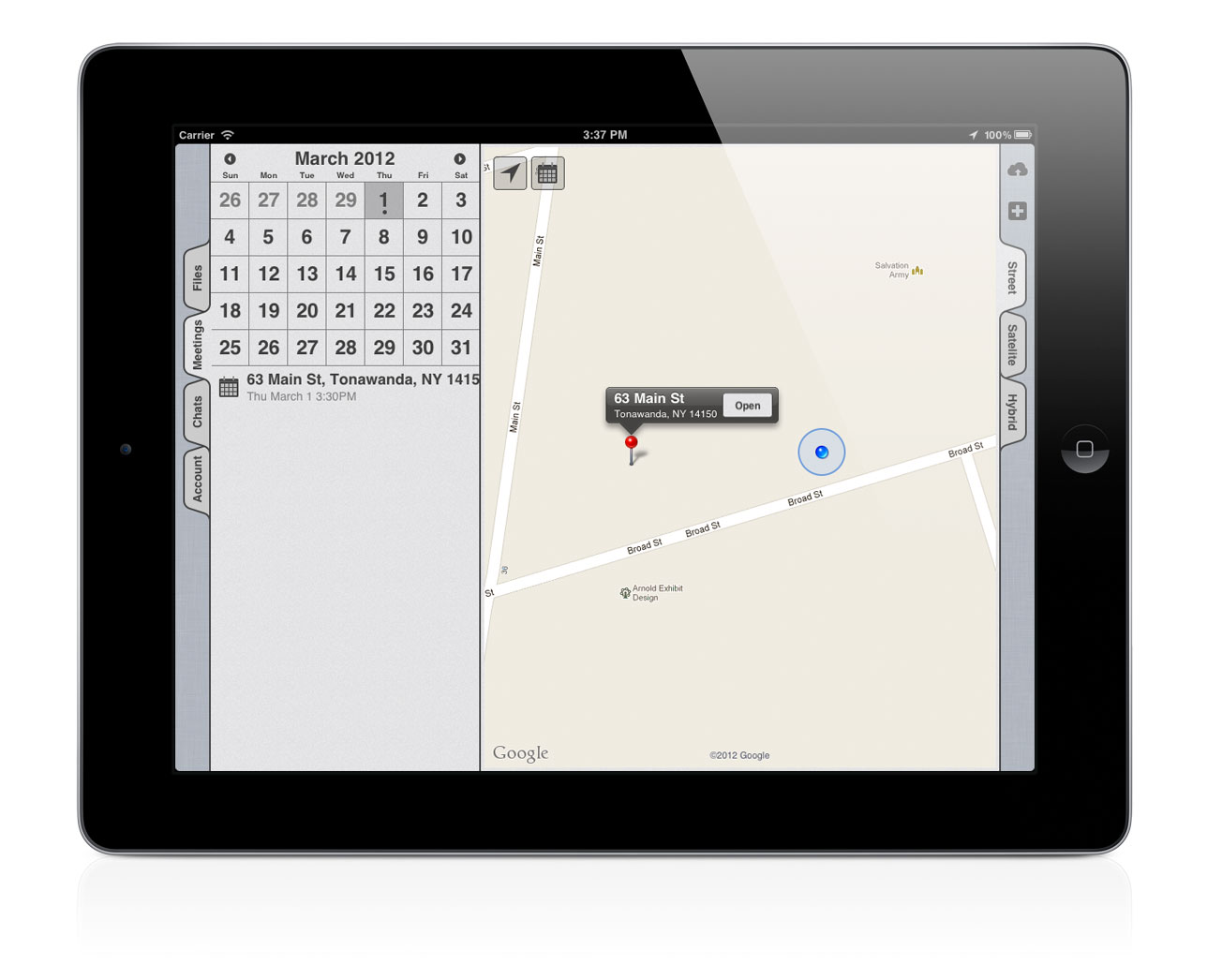 [3] Meetings Calendar
[3] Meetings Calendar